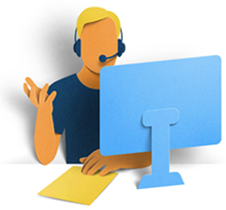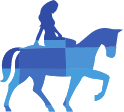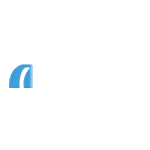Online Services payments
Making payments
How to pay into your account
Online Services:
To set up a one-off payment or standing order to your account, use these details:
Payee: Your full name
Sort code: 40-63-01
Account number: Use the last eight digits of your account number
Reference: the reason for the payment, a name, etc.
By cheque:
Currently you can’t deposit a cheque through Online Services – you’ll need to post it to us.
Make sure the cheque is made out to the name shown on the account and send it to:
FREEPOST CBS CUSTOMER SERVICES
Write the address exactly like this, all in uppercase and all on one line. You don’t need to use a stamp. Royal Mail delivers Freepost as second class mail.
We’ll start paying interest from the day the cheque is paid in.
Find out more about paying in a cheque
International payments to your account
- From an EU country – allow two working days for the money to arrive in your account.
- From a non-EU country – allow six working days for the money to arrive in your account.
Find out more about international payments
How to make a payment
Who you can pay
Depending on the type of account you have, you can make a one-off payment to:
- Your Named Account (also known as your Nominated Account). You can check your Named Account information in ‘My details’
- A company or person’s bank or building society account
- Another Coventry account.
You can’t make a payment to an overseas account from your Coventry account.
To make a payment
Before you make a payment, make sure you have enough money in your account at the time of payment. If a payment is future dated, you’ll need enough money in the account on the date the payment is due to leave.
To make a payment, choose the account you’d like to pay from and go to ‘Payments’. When you select ‘Make a payment’, you can choose to pay an existing payee or set up a new one.
Once you’ve set up a payee, their details will stay in your ‘Payees’ list so that you can easily make a payment to them again in the future.
Before you make the payment, we’ll need to confirm it’s you.
To amend or cancel a payment
You can check the details of all the payments you’ve set up in ‘Pending payments’ and amend them or cancel them if they haven’t yet left your account.
It’s important to remember that you can’t cancel or amend a payment on the day it’s due to leave your account.
Payment timescales
- Payments to another Coventry account will arrive immediately.
- If you're making a one-off payment to a bank or building society that isn't your named bank account, the payment will be processed the next business banking day and should reach the receiving bank on that same day.
- If you make a payment to your named account Monday - Friday before 5pm (excluding bank holidays) it will be processed and leave your account on the same day, typically within 2-3 hours. Payments made after 5pm or on non-business banking days will be processed and arrive on the next business banking day
- The time it takes to arrive and clear in that account is subject to the usual processing times of the bank or building society receiving the payment.
- Future dated payments will leave your account and arrive in the payee’s account on the date you requested unless that date is a non-working day, in which case it will arrive on the next working day.
Payment reference
A payment reference tells the person or company receiving the payment what it’s for and who’s paying it. It helps to make sure your money goes to the right account.
If you’re paying a friend or individual you may not need a reference. If you’re paying a bill, your reference might be your customer number, for example, or your credit card number.
If you think you’ve paid the wrong person
Pending payments
Pending payments
How to find your pending payments
To amend or cancel a pending payment
You can amend or cancel a pending payment in the ‘Pending payments’ section. You can’t amend or cancel a payment on the day it’s due to leave your account.
We’ll need to confirm it’s you before you can make any changes.
Managing regular payments
Standing orders and Direct Debits
A standing order is a set amount of money that you send regularly to another account. You set it up and manage it yourself.
A Direct Debit is a regular payment that’s requested and set up by the person or organisation you’re paying. The amount can vary from payment to payment, for example, if you’re paying your mobile phone bill each month. But you should always know how much will be taken because you’ll receive a bill, or be given notice that the amount is due to change.
You’re covered by the Direct Debit Guarantee if anything goes wrong.
To view your regular payments
Standing orders:
You can see your standing orders – and the date they’re scheduled to leave your account – in the ‘Pending payments’ section of each account.
Direct Debits:
You can see your Direct Debits – and the date they were last paid – in the ‘Payees’ section of each account.
To amend or cancel a standing order
Go to ‘Pending payments’ and choose the payment you want to change. It’s important to remember that you can’t amend or cancel a payment on the day it’s due to leave your account.
We’ll need to confirm it’s you before you can make any changes.
To cancel a Direct Debit
Go to ‘Payees’ and choose the Direct Debit you want to cancel. It’s important to remember that you can’t cancel a payment on the day it’s due to leave your account.
We’ll need to confirm it’s you before you can make any changes.
Managing payees
To view your payees
To add a new payee
You can add a new payee in the ‘Payees’ section of the account you’d like to make a payment from.
Their details will stay in your payees list so that you can easily make a payment to them again in the future.
To manage your payees
You can delete a payee in the ‘Payees’ section of each account.
If you want to change a payee’s details, you’ll need to delete them first, then choose ‘Add a new payee’ and enter their details again.
Want help?
Our help section is bursting with useful information. If you'd rather chat, just give us a call.
Call us on 0800 121 8899
- Mon-Fri 8am-7pm
- Saturday 9am-2pm
- Sunday & Bank holidays Closed
Yesterday, people waited on average
17 seconds for savings enquiries
17 seconds for mortgage enquiries
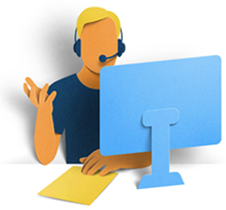
Want help?
Our help section is bursting with useful information. If you'd rather chat, just give us a call.
Call us on
0800 121 8899
Saturday
Sunday
9am - 2pm
closed
closed
closed
8am - 4pm
closed
Yesterday, people waited on average
48 seconds for savings enquiries
35 seconds for mortgage enquiries